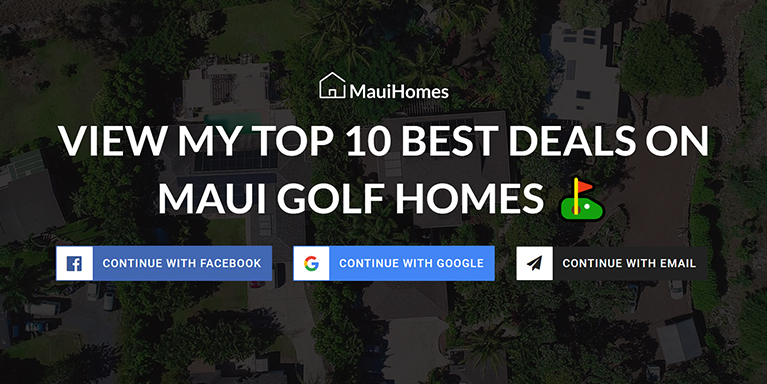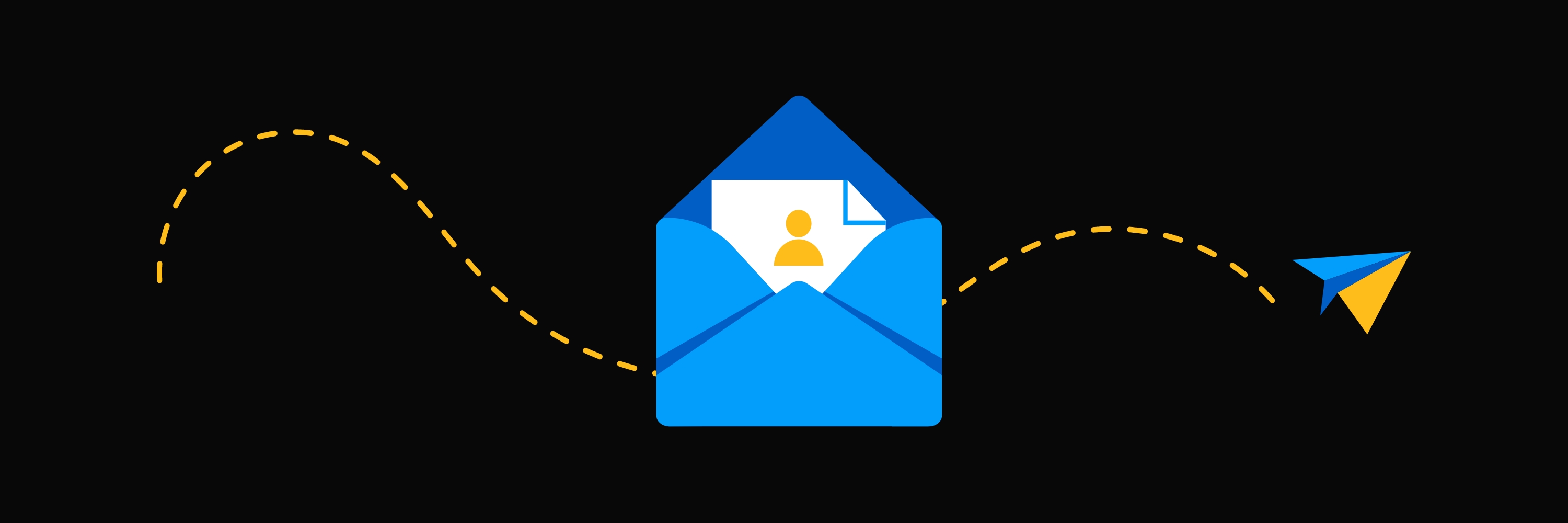In this article we'll show you how to toggle the 3 different optin methods (Facebook, Google, & Email) and more importantly, WHEN to toggle them. for all of the landing pages and CTA's within your Spark Site.
Spark Site Success Tips
This article is intended for clients using Spark Sites. If you’re not yet a client or want more information, check out our Spark Site Product Tour! And remember – if you are a client, you have Concierge Support at your fingertips! Simply head over to support.agentfire.com for live chat or email [email protected] to start a support convo and we’ll get you sorted!
—-
Every ConvertPage landing page and Engage CTA within your Spark Site has a Lead Form, which is where users ‘opt in’ and you capture their lead information.
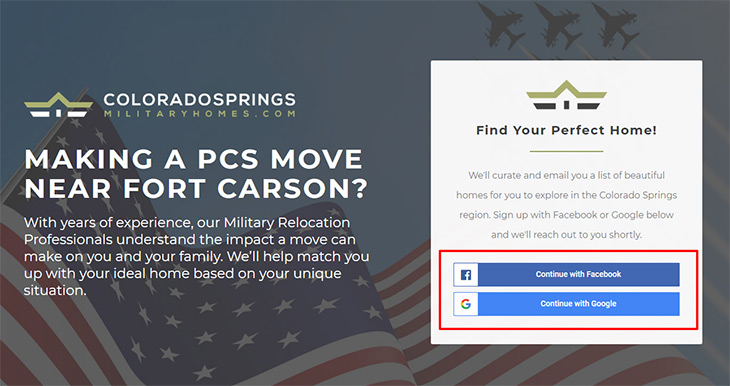
Traditional lead forms include fields for name, email, and phone number (which is often an optional field) – well something you probably didn’t know about your Spark Site is that you can quickly and easily adjust your lead forms based on the sort of marketing you’re doing to massively improve conversions! ?
By default, your Lead Forms will include include optin options for Facebook, Google, and Email.
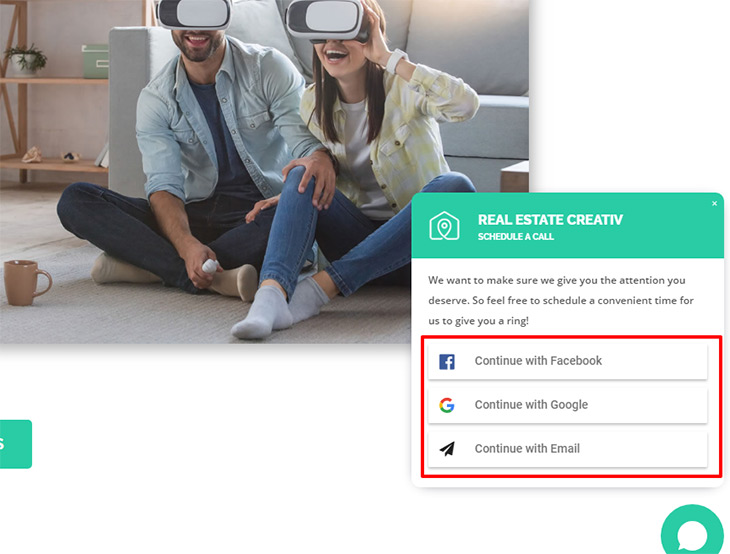
So where might the ability to toggle the optin methods for your lead forms come in handy? Here are some examples of different scenarios where customizing the optins on your Lead Forms can come in handy:
- Facebook Campaigns: Are you running a Facebook campaign to one of your ConvertPages? Then why not just make ‘Continue with Facebook‘ the only optin method? This makes a lot of sense considering that if you’re marketing on Facebook, you know that 100% of the traffic going to that ConvertPage is going to have a Facebook account ?!
- Facebook Campaigns + I want Phone Numbers!: For whatever reason, Facebook doesn’t want you to be able to collect phone numbers with the ‘Continue with Facebook’ option – thankfully, we’ve developed a workaround called ‘Facebook 2-step‘ option that will actually allow you to connect phone numbers in a second step! ?
- Gmail Marketing or Remarketing: Using the same logic as above, if you’re targeting your ads to Google Gmail, you should make ‘Continue with Google‘ the default option.
- General Marketing: Simple enough – if you’re running marketing from multiple places, then you should probably just show all 3 optin options (which is how your lead forms are setup by default).
- +55 Demographic: If you’re marketing to users over 55 years of age, you’ll actually find better conversions if you only show the Traditional Form optin (name, email and phone # (optional)
So let’s dive in and show you how it’s done!
To use a Lead Form on your website:
All of the optins on your site are powered by Lead Forms.
In the below examples and for simplicity, we’re going to use a ConvertPage landing page.
So to follow along, head over to your ConvertPages tool:

Then decide which ConvertPage you want to work with (or create a new one) and click Edit:

When the Spark Editor Loads, click to view the Lead Form tab, which looks like a bullseye:
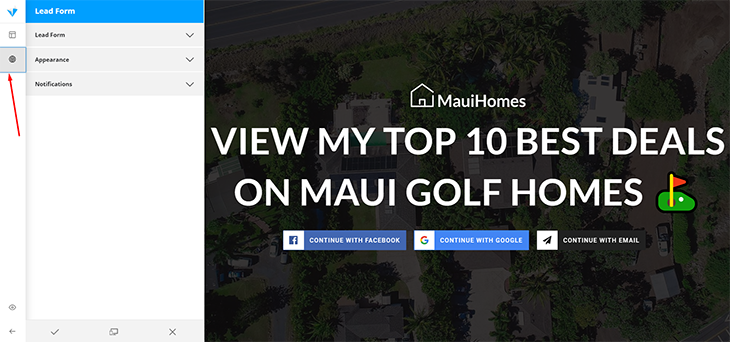
Here you’ll see that you can control the Appearance (how the Lead Form looks), Notification Settings (what happens after uses the Lead Form), and general Lead Form settings, which is what we want, so click Lead Form to reveal the options there.

Under Form – notice that you can choose a Standard Form, or from one of many specialty forms.
In most cases, you’re going to be using a Standard Form – so go ahead and choose that:

Select a display style for your form
Once you select Standard Form, you can optionally choose a display style. If you want to see what these different options look like, just select them and you’ll see what they look like in realtime via the visual editor.
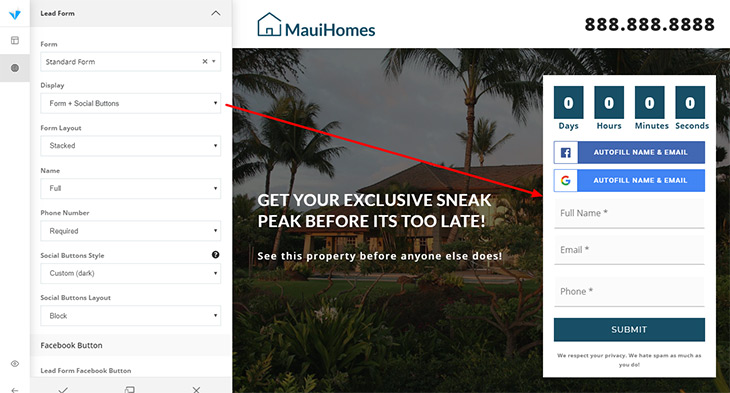
Ok… simple enough right? Now let’s show you the recommended settings for your specific use cases.
Facebook Marketing Campaigns
If you are running Facebook Marketing, it’s a safe bet that all of these users are going to have Facebook accounts, so we recommend to only show the Continue With Facebook option.
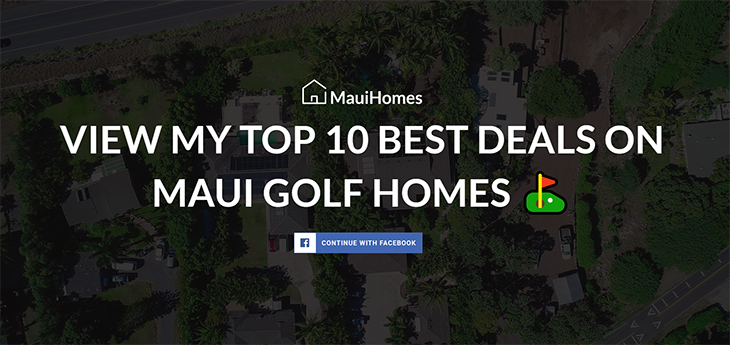
To setup this form type:
Navigate to Display in the Lead Form tab, and select Social Button (1 step):

Then you will want to scroll down to the buttons in the same tab and disable the Lead Form Google Button and Lead Form Email Button:

How to also collect phone numbers:
Facebook doesn’t let you connect phone numbers natively with the Continue With Facebook optin button.
In order to capture phone numbers, navigate to the Phone Number field, and set it to Required. Make sure you are selecting Social Buttons (2step), and write a short second step description, where you will be capturing the phone number.

Gmail Marketing
If you are running Gmail Marketing, it’s logical that all of these users are going to have Google accounts, so we recommend to only show the Continue With Google option.
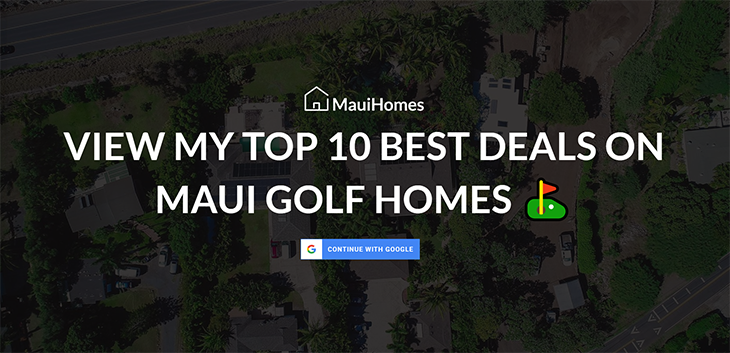
To setup this form type:
Navigate to Display in the Lead Form tab, and select Social Button (1 step):

Then you will want to scroll down to the buttons in the same tab and disable the Lead Form Google Button and Lead Form Email Button:

Google won’t automatically capture phone numbers with the Continue With Google optin button.
In order to capture phone numbers, navigate to the Phone Number field, and set it to Required.
Make sure you are selecting Social Buttons (2step), and write a short second step description, where you will be capturing the phone number.
General Marketing Campaign
If you’re running a multi-channel Marketing campaign (i.e. you’re marketing on Facebook and Google, or basically you’ve got a marketing campaign that isn’t just Facebook) you will want to show all of the optin methods:
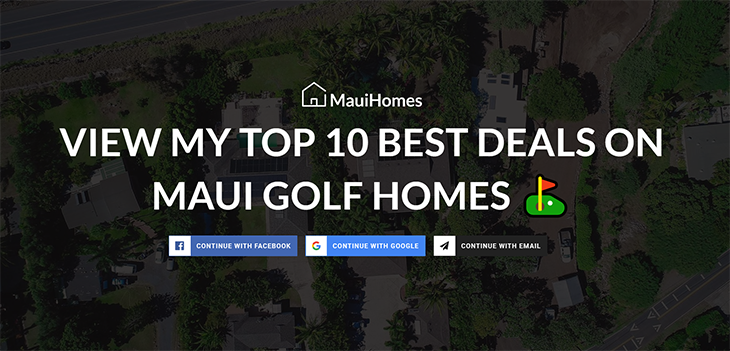
To setup this form:
Navigate to Display in the Lead Form tab, and select Social Button (1step):

That’s it!
Form Only (with advanced styling)
What if your marketing is target the +55 Age demographic. If that’s the case, we’ve found the best conversions to come from a traditional form:
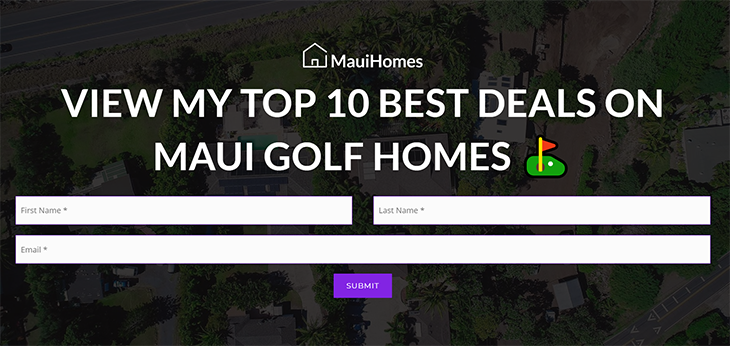
To setup this form type:
Select Form Only from the Display dropdown:

that’s it! ?
(Optional) Adjust form styling:
If you want to adjust how the form looks, head over to the Appearance tab and enable Advanced Form/Button Styling :

Again… completely optional! But this will let you adjust small details like the button color, field outline color, button hover, and more.
One thing to note is that if you’re showing the Facebook and Google optin methods, you won’t see your changes reflected in the visual editor, so you should temporarily disable those optin methods while you customize the form:
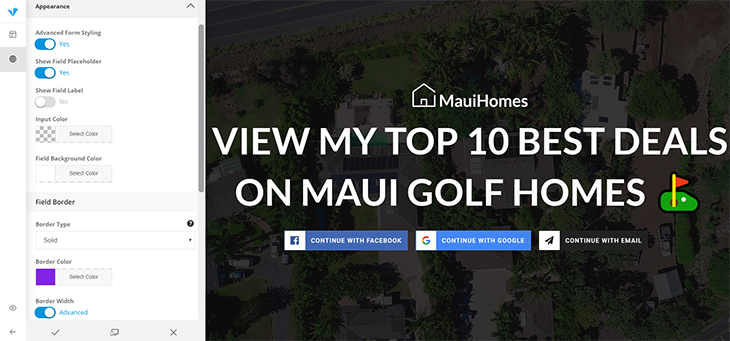
Conclusion
In a few simple steps, your Lead Forms can be toggled to maximize conversions based on where you’re running your marketing. While we recommend including all 3 option methods (Facebook, Google, and Email), which is the default setting – if you’re running targeted marketing and you know that all of your traffic is coming from an individual source (like Facebook, or Gmail Marketing), we highly recommend taking advantage of the ability to toggle your lead forms to only show those login methods to further increase conversions!
As always, if you have any comments, questions, and/or suggestions, please leave them in the comments below! ?